With Joomla's excellent out of the box language functionality, a common query is how to apply a different logo to your Joomla template for each available language. In the following tutorial we will detail how this can be achieved using multiple template styles. This method will be the same for any Joomla template which allows you to set your own logo within the template style parameters.
You will repeat the following steps for each language you wish to apply a new logo excluding your current default language which will continue to use your default template style.
-
Firstly duplicate your default template style. To do so navigate to your Template Manager (Extensions -> Templates), check the box next to your default template style and click 'Duplicate'.
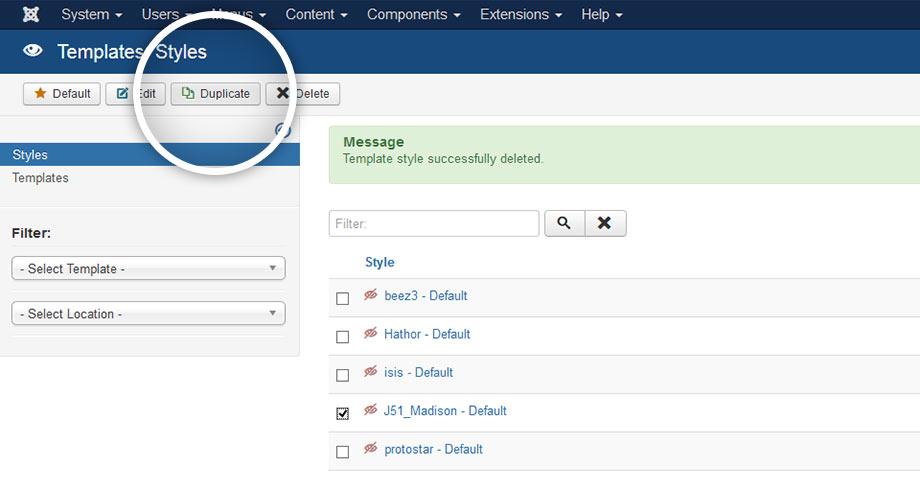
-
Click in to your new template style. This will mostly be indicated by a (2) after the title. Rename your new template style title to something more suitable (eg. Your Template - Spanish), indicating the language to which this template style will be applied to.
-
By default the 'Details' tab should be in display. Within this tab click the 'Default' dropdown option to the top right of the tab. From this dropdown select the language you wish this template style to be applied to (Eg. Spanish(ES)).
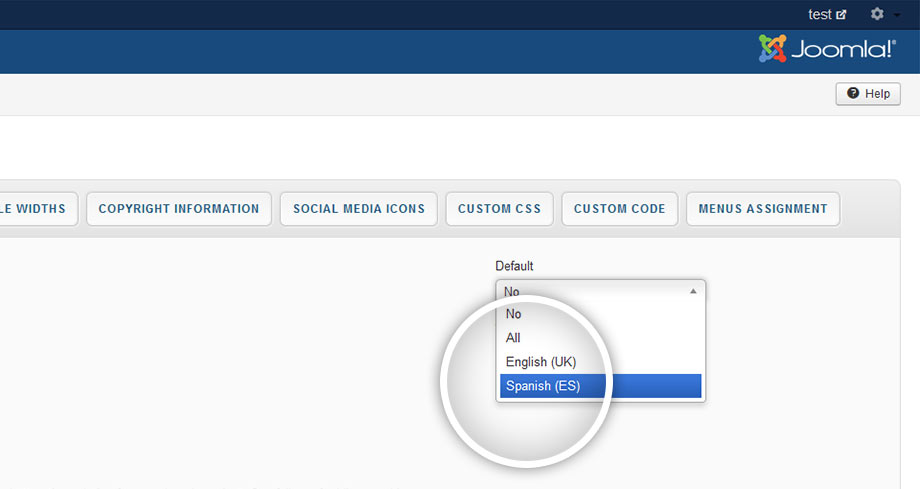
-
For the next step we will apply our new logo to this template style. Most professional template will allow you to edit the logo within these same template parameters however method will vary slightly from one template provider to the next. Presuming you are using a Joomla51 template, click the 'Logo' tab and in the field provided select your new logo.
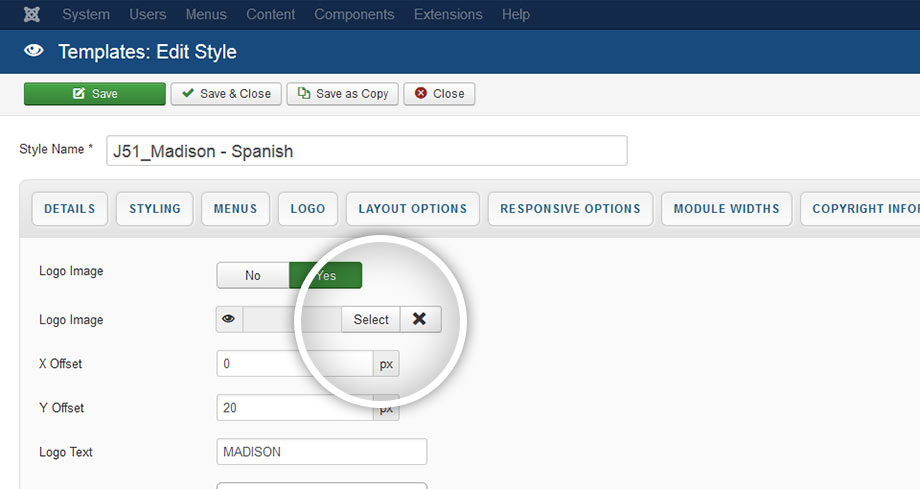
-
Once selected click 'Save & Close'. Your logo is now set to only display with the chosen language.
