Javascript is widely used within Joomla frontend extensions including templates. Unfortunately Javascript conflicts can occur between different extensions. This becomes more likely with every extension that is installed and can become an issue if you rely heavely on a large number of Joomla extensions. If you are new to using Joomla you may have noticed that jQuery is generally loaded by default however this was not always the case. Prior to Joomla 3.x Mootools was the primary Javascript library that was used. Because of this some extensions continue to use Mootools which can be a common source of conflict with the now default jQuery Javascript library.
Conflicts can also occur if an extension trys to load it's own copy of jQuery. Considering jQuery was not always available within Joomla, this is still quite common. Third party extensions are no longer required to load jQuery as it is already included with Joomla! Not only does loading jQuery twice increases the chance of causing conflicts it also added to the load time of your site.
Detecting Javascript Errors
If you suspect that your site is not functioning as it should then it is time to consider checking for Javascript error. A common example within Joomla51 templates is the mobile menu menu not functioning correctly as this is rendered using Javascript (eg. no sub menu items been displayed). So where does one check for such erros? The anwser to this question lies in your browser Javascript console. Most modern browsers include tools to view the Javascript console where in the past such tools like Firebug had been used instead. Hitting F12 or right clicking anywhere within a page and selecting 'Inspect' should bring up your developer tools. Within these tools select 'Console'. This console will display any Javascript errors on your page if they exist.
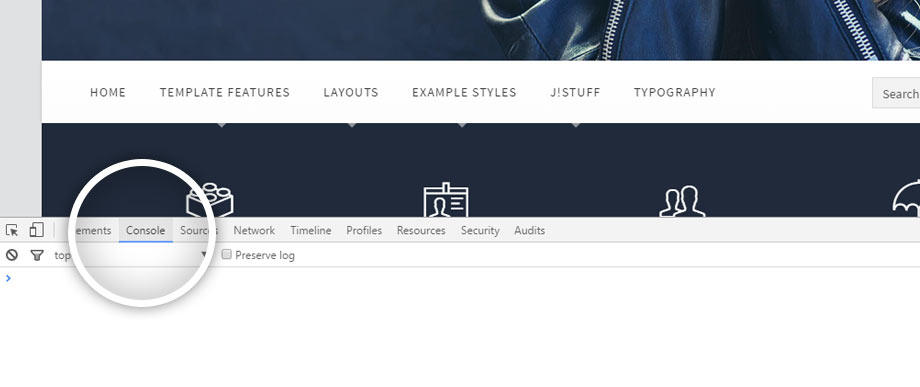
Installing 'jQuery Easy'
'jQuery Easy' is a free and excellent tool in helping resolve some of the common Javascript conflicts. Following are some of the many features available within 'jQuery Easy' to aid resolving your Javescript errors.
- Ensure jQuery is only loaded once throughout your site
- Puts jQuerry into no-conflict mode
- Places jQuery libraries after MooTools calls for better compatibility
For a basic installation of jQuery Easy follow these simple few steps..
- Download 'jQuery Easy' (http://www.simplifyyourweb.com/downloads/jquery-easy#downloads)
- From your Joomla adminstration navigate to Extensions -> Manage -> Install -> Upload Package File
- Click Browse and select your downloaded copy of 'jQuery Easy' and install
- Navigate to Extensions -> Plugins and select System - jQuery Easy
- In the Plugin tab set Status to Enabled
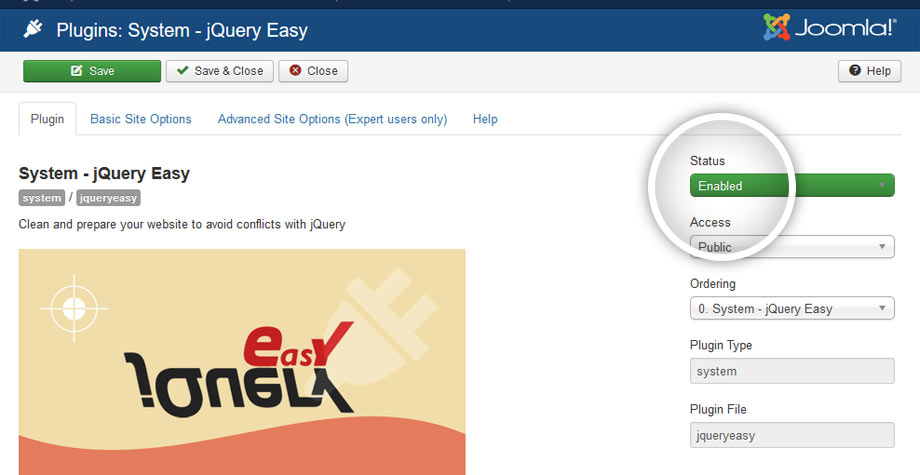
- In the Basic Site Options set the Enable jQuery option to jQuery
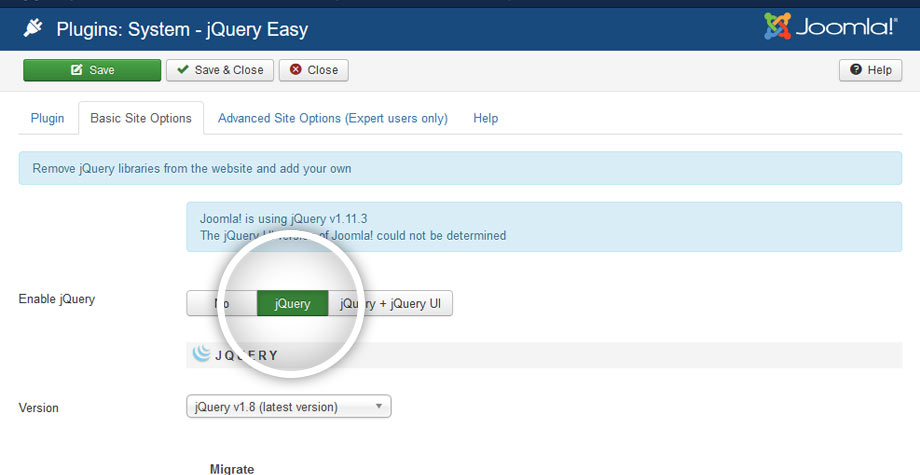
- Hit Save & Close
You now have 'jQuery Easy' installed with a basic setup which will hopefully go a long way in resolving your Javascript conflicts!
A common issue reported on our forums is that changes made within the templates parameters are not effecting your site. In particular you will find this issue if you are working with the demo content for your installed template. In 95% of cases this has been down to the incorrect template style been edited.
Since version 2.5, Joomla! has had the option to create multiple template styles. These styles can then be assigned to individual menu items. This has allowed us to assign different template settings to individual menu items like layout options, coloring etc. To better demonstrate the features of each Joomla51 template we have used this option extensively within the template demo. A good example of this is with the 'Example Style' menu items with each 'Example Style' demonstates a completely different set of template settings. Each 'Example Style' menu item has a corresponding template style assigned to just that item.
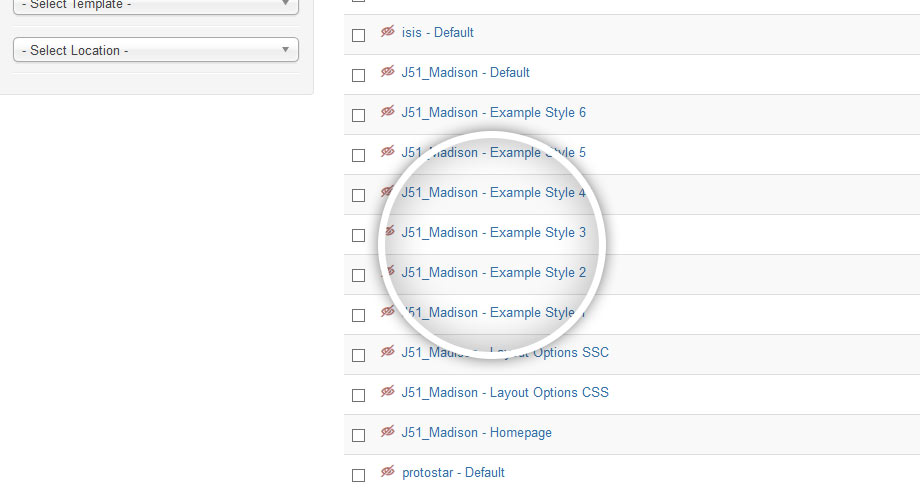
When checking your frontend after making changes to a template style, ensure that you are checking a menu item to which the template style is assigned to. Menu assignment is set within the 'Menu Assignment' tab of your templates parameters. Note that if no template style is assigned to a menu item, the default template style will be assigned. A yellow star in your Module Manager indicates the current default template style.
This issue is most commonly caused when you attempt to install your Joomla51 template package directly to Joomla. Your template comes with a number of different files including template install files for different Joomla versions, modules, guides etc. We have therefore zipped all these files into one package so you can retrieve all files associated with your template in one single download.
Before you install your template you must first upzip your download in to its separate files and folders. You will then find the install file for your template in the corresponding folder to your Joomla version (eg. j51_yourtemplate.zip).
You may find this error message when you attempt to install a template or extension via your Extensions Manager. Unfortunately it is quite a common problem and is usually related to directory read/write issues on your server causing Joomla to be unable to create the files and folders necessary to install your template/extension.
It stands to reason that for Joomla to be able to create these files and folders it needs the permission to do so on your server. To check that Joomla has the necessary permissions, navigate from within your Joomla administration to System -> System Information -> Directory Permissions. All files and directories listed should be writable If one or more files or folders are marked as 'unwritable' you are likely to have some issues when it comes to permissions.
One solution is to activate the Apache module suPHP on your server. suPHP is a tool for executing PHP scripts with the permissions of their owners. If you are unable to do so you can ask your host administrator to activate the module for you or if unavailable suggest an alternative solution.
Another possilble solution is to change the CHMOD settings of your folders manually. This can be done via FTP access or through your server admin panel (cPanel). Locate the folders listed as unwritable and set these to 755. Try an avoid setting your folders to 777 as this can cause some severe security issue.
