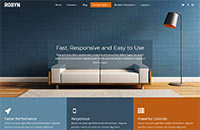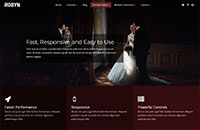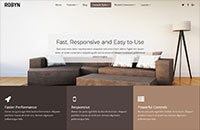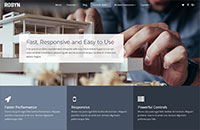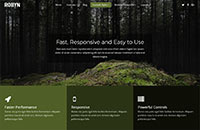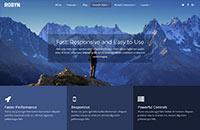Ut convallis, sem sit amet interdum consectetuer, odio augue aliquam leo, nec dapibus tortor nibh sed augue. Integer eu magna sit amet metus fermentum posuere. Morbi sit amet nulla sed dolor elementum imperdiet. Quisque fermentum. Cum sociis natoque penatibus et magnis xdis parturient montes, nascetur ridiculus mus. Pellentesque adipiscing eros ut libero. Ut condimentum mi vel tellus. Suspendisse laoreet. Fusce ut est sed dolor gravida convallis. Morbi vitae ante. Vivamus ultrices luctus nunc. Suspendisse et dolor. Etiam dignissim. Proin malesuada adipiscing lacus. Donec metus. Curabitur gravida
Lorem ipsum dolor sit amet, consectetuer adipiscing elit. Phasellus hendrerit. Pellentesque aliquet nibh nec urna. In nisi neque, aliquet vel, dapibus id, mattis vel, nisi. Sed pretium, ligula sollicitudin laoreet viverra, tortor libero sodales leo, eget blandit nunc tortor eu nibh. Nullam mollis. Ut justo. Suspendisse potenti.
Morbi interdum mollis sapien. Sed ac risus. Phasellus lacinia, magna a ullamcorper laoreet, lectus arcu pulvinar risus, vitae facilisis libero dolor a purus. Sed vel lacus. Mauris nibh felis, adipiscing varius, adipiscing in, lacinia vel, tellus. Suspendisse ac urna. Etiam pellentesque mauris ut lectus. Nunc tellus ante, mattis eget, gravida vitae, ultricies ac, leo. Integer leo pede, ornare a, lacinia eu, vulputate vel, nisl.